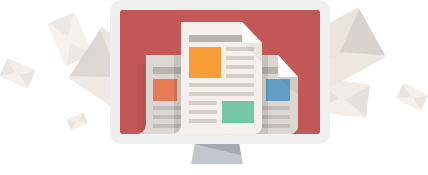Why should I use subtitles?
Including subtitles in any video content you produce is important for so many reasons. The most obvious reason being for accessibility purposes, not only for the hearing impaired but for people who don’t also speak your language.
When you include subtitles you also increase the level of comprehension by creating two channels of overlapping information (text and video) and it helps capture the attention of different learning types, people who learn by watching and those who learn by reading.
There is an increasing trend of watching videos without sound, probably due to people watching videos on the go or in public. According to this study, 85% of users on Facebook do not watch video with sound, so if sound is a vital part of your video it is great practice to include subtitles.
Including subtitles also has the power to increase your reach and SEO rankings. According to a study by Instagpage, including subtitles on your facebook video increases its overall reach by 16% and call to action clicks by 26%. Those increased stats help your video rank higher with SEO and google is known to index captions that are user-generated, increasing your likelihood to rank on the search engine.
Videos account for 11% of Facebook posts and they collectively garner 8 billion views per day. 85% of users watch Facebook videos without sound another reason why adding subtitles to your Facebook videos is of the utmost importance.
How do you do it?
To add captions to your video:
- Click Photo/Video at the top of your timeline or News Feed.
- Choose a video from your computer, then click Post.
- Facebook will notify you when your video is ready to view. Click the notification or the gray date and time at the top of the post on your News Feed or timeline.
- Click “…” at the bottom and select Edit Video.
- Click Choose File below Upload SRT files and select a .srt file from your computer.
- Click Save.
To add captions in other languages, repeat steps 4–6 for each additional language you want to add.
To remove captions from a video you’ve uploaded:
- Click your video to expand it.
- Click “…” at the bottom and select Edit Video.
- Click the X next to the file you want to remove.
- Click Save.
Facebook makes it possible to auto-generate subtitles for your video but a lot of times they can be very inaccurate. We recommend creating a SubRip File (SRT) with YouTube (It’s free!) Here are the steps to do so:
- Create a YouTube account if you don’t already have one.
- In the top right corner of the page click the icon that looks like a camera, it will say “Create a video or post” when you hover over it.
- Choose the video you want to upload.
- Choose to make your video private if you are just going to be using it for subtitle generation.
- After uploading, go to YouTube Studio and click on the “Subtitles” option on the left menu.
- At this point you can do one of two things; edit YouTube’s auto-translated transcripts or create your own from scratch.
- If you choose to edit YouTube’s auto-transcripts, click where it says “Published – Automatic” and it will take you to a screen where you can edit the generated subtitles and adjust time codes.
- Your second option is to type out your own subtitles, which YouTube makes very easy.
- To write out your own click button that says “Transcribe and auto-sync” and you will be given a text box where you can type in the text as the video plays, the video will stop as you type so you don’t lose your spot.
- Be sure to include all grammar and capitalization and don’t worry too much about spacing between sentences, just make sure you get everything.
- Once you are done, click “Set Timings” at the bottom, which will only take a couple of minutes.
- After this process click the box/button that says “English” (Or whatever language you are using) that is under “My Drafts” and you can review the time settings and edit the content accordingly and then press “Save Changes”.
- After saving, go return to the main screen and, again, click the box that says “English” and you should see a drop down menu that says “Actions”, click into this and it will allow you to download the SRT file.
- The last step is to take that file over to Facebook and insert it into your desired video using the steps also included in this blog.
Want to learn more about how to navigate posting your video content to Facebook? Consider hiring a digital marketing firm that knows the ins and outs of all things video marketing related. Your best option is Digivid360. For more on the many ways that we can help, contact us today!